Desktop Faxing
Using the Fax Server to Send Faxes Using your Email
The GST BOCES fax server is a quick and easy way to send external faxes using your desktop email.
Before you begin, you have to have the document you are sending in an electronic format. If you have hard copies that are not in electronic format, you can use a scanner or the Scan-to-Email function from a networked multifunction copier. The attachment can be an Adobe PDF, HTML, JPG, GIF, RTF, Microsoft Word, PowerPoint, or Excel document.
Once you have a document in electronic format, you can send faxes by following these steps:
Create a new email message in Outlook or OWA.
In the “To” field, type: @gstfax.local. Replace the with the fax number you are sending to (see below). You must include the “@gstfax.local”. You can leave off any dashes between numbers.If it is a
10 digit number, enter all 10 digits. You do NOT need to add an 8 before the fax number. It should look like this:
7351718@gstfax.local or 18005551234@gstfax.local or 3155551234@gstfax.local
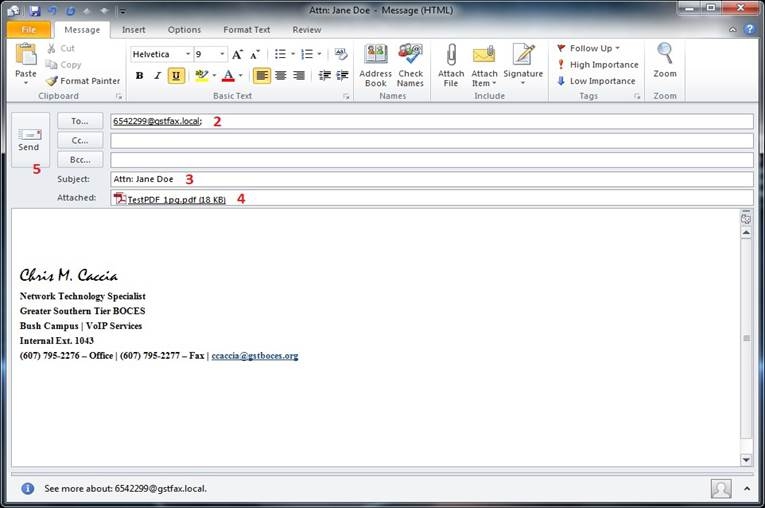
Subject is not required, but it is suggested to put ATTN: and the person who should receive the fax.
Remember to attach the document you want to fax as an attachment to your email.
Send the message
The fax server will create a cover page that includes your name, the time and date, the subject you entered in Step 3, and the total number of pages.
After you send the message you will get a confirmation email sent to you, or an error code along with the reason why the fax failed.
Report problems to the Helpdesk at 795-5324
